Here are some Tips about Afanasy, the open source renderfarm manager from CGRU.
CONFIGURE AFANASY
To configure Afanasy there are two important files :
- config_default.json located in C:\cgru-windows\ (previous article)
- config_default.json and farm_example.json located in C:\cgru-windows\afanasy\
There are two config_default.json but you will need only one config.json and it must be located in C:\cgru-windows\. Copie the parameters you need from both config_default.json and paste them in your new config.json file to change their attributes.
An example of the config.json file with a server named :
You will find all informations about available parameters on the CGRU website :
http://cgru.info/afanasy/server#page_top
http://cgru.info/afanasy/gui#page_top
You can do the same with farm_example.json making a copy named farm.json. For more infos : http://cgru.info/afanasy/server#farm_setup
Know that the default parameters of Afanasy are already quite good and there is no need to change them manually to use it (except at setup, previous article).
"GOD" MODE
One parameter you can already change is the "GOD" password (super-user). By default it's "IDDQD" and if you look into config_default.json you'll find this : "pswd_god":"73bcaaa458bff0d27989ed331b68b64d", . This code is in fact IDDQD encrypted with the MD5 algorithm .
Your password must be 5 letters, no more no less. Just pick the one you like, let say "TRUCS" and convert it with the help of a converter you can find online. So we get "cc86e8f5c0f90fed14fbd2353bb37c6d".
Your config.json file must be :
Et voilà!
Restart Afanasy (server and afwatch) to update all new parameter.
DJV_VIEW
From afwatch you can launch a preview of your image sequence during render. Double clic on your Job then make a right clic on one of your finished task then choose "preview".
By default you have 3 different options that you'll find in the config_default.json at "previewcmds" :
"previewcmds":["nuke -v \"@ARG@\"","imf_disp \"@ARG@\"","mplay \"@ARG@\""],
If you just want to use djv_view change the code like this : "previewcmds":["djv_view \"@ARG@\""],
Then on your workstation change your Windows environment variables to configure the path towards djv_view.exe (more info about that step here or here).
Once it's done restart Afanasy (server et afwatch) to update all new parameter.
ULTRA VNC
To access your clients from your workstation you can associate to Afanasy a remote desktop controler like UltraVNC (open source) and launch it directly from afwatch. In the "RENDERS" tab make a right clic on one of your clients then choose "custom". It works with or without the render already open on your client.
To change the default options same step as before :
"af_rendercmds":["vncviewer @ARG@","start ping /t @ARG@","start ping /t @IP@"],
Afanasy can already work with VNC. To use only UltraVNC : "af_rendercmds":["vncviewer @ARG@"],
Then on your workstation change your Windows environment variables to configure the path towards vncviewer.exe (more info about that step here or here).
CUSTOM GUI
With a right clic on the afwatch "border" you will access to graphical settings. You can chooze one already made theme or you can create your own by selecting "Customize GUI".
Now when you right clic on afwatch you'll see your new theme under "Chooze Theme".
Et voilà!
I'll continue to update this article according to your remarks and my experiments.
JR
creature-studio







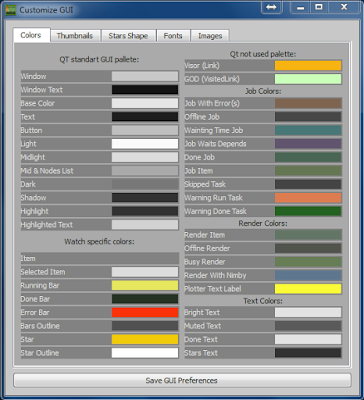
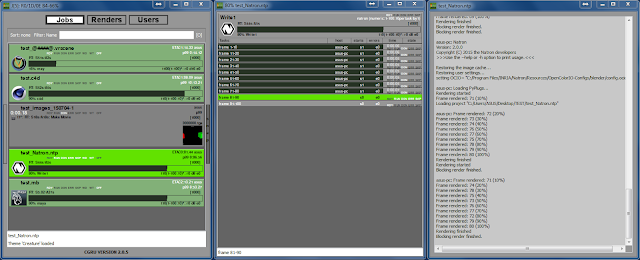

Aucun commentaire:
Enregistrer un commentaire